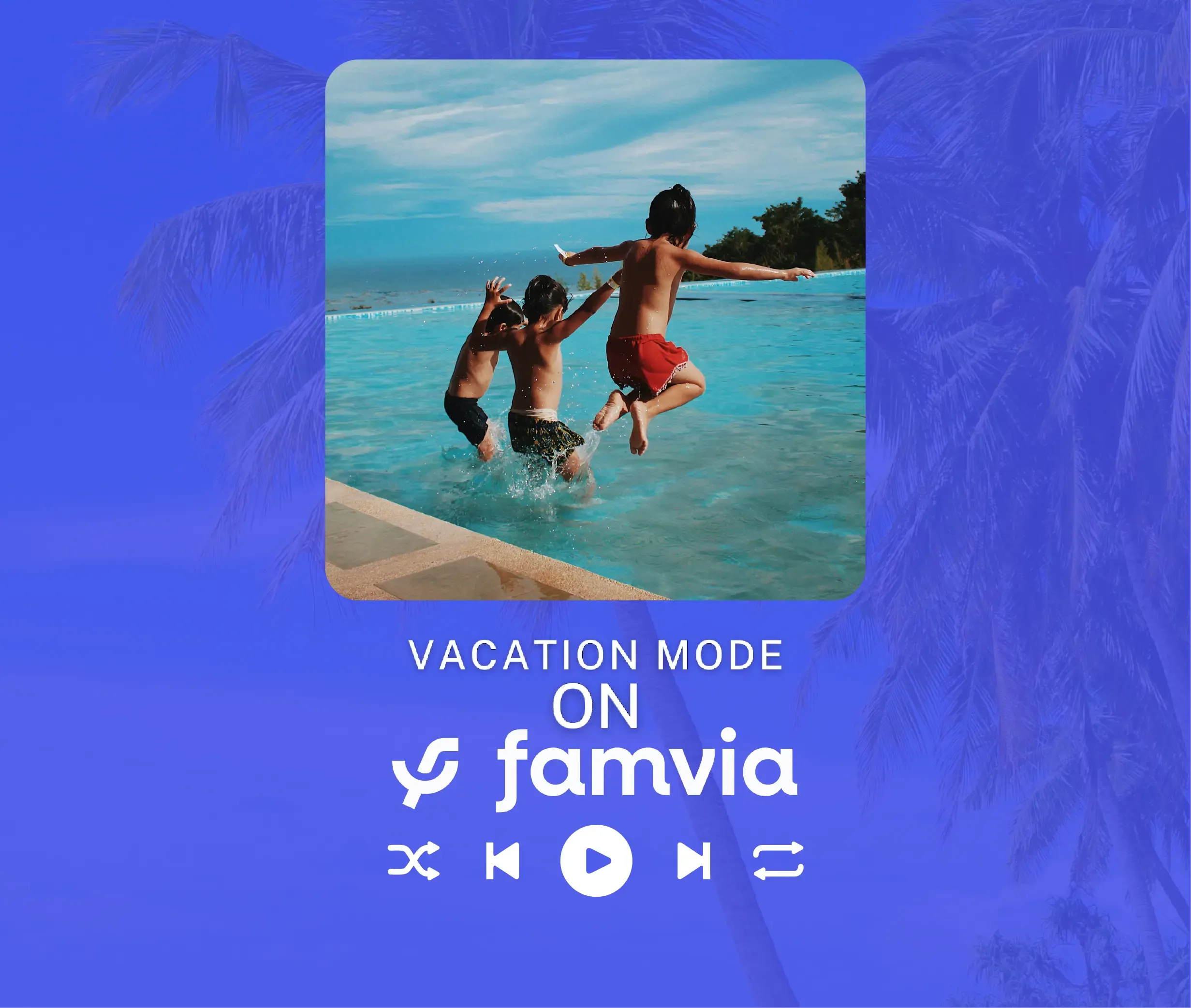Just like going out on an epic adventure, you need to prepare yourself before you dive into everything that Disney World has to offer. Your adventure, in fact, begins way before you set foot in Magic Kingdom or Epcot.
It’s important to know what you need to do to optimize your time during your visit to some of the greatest theme parks in the world, like Magic Kingdom and Hollywood Studios. In this guide, we will present to you two different ways to transform your experience in Disney World.
The first one is through the My Disney Experience App, which is an essential service you should download on your phone. The second one is the Magic Band, an optional, physical bracelet that makes moving around the parks easier.
You will learn:
- What is the My Disney Experience companion app
- How to link your account to the My Disney Experience app
- How to order food while in a theme park through the My Disney Experience App
- What are Magic Bands
- The types of Magic Bands
- How to link a Magic Band to your account
So, are you ready? Let’s go.

The My Disney Experience companion App
Isn’t it funny that pretty much everything comes in a digital format nowadays? Every company has their very own digital app, which you can download from the Apple or Google Store. Guess what? It’s no different with Disney.
I won’t lie, when you look at those companion apps from different corporations, you might think that most of them are there just to occupy space in your phone and you will never, ever use them. You’d be right, most of the time.
Let me tell you one thing though, you will use the My Disney Experience App. In fact, it’s almost required to do so!
You will use this app to:
- Link your park tickets to your Disney account
- Buy Lightning Lanes for your favorite attractions.
- Access Virtual Queues
- Get your Disney PhotoPass pictures
- Order food through the Mobile Order tab
- Check park hours and showtimes
- Check waiting times on every ride across Disney World
So, yeahhh… it’s a pretty important, useful app. In fact, you could download it right now, even if you don’t have a trip planned to Florida. It’s a good way to get familiarized with everything related to Disney, where you can check the layout for all their main theme parks and get a bit of that Mickey Mouse energy.
It’s through the My Disney Experience companion app that you can also buy FastPass options such as the Lightning Lane Multi Pass and individual Lightning Lanes, which are extra, paid services that give you priority access to most rides. You also use the app to secure a place in the Virtual Queues, which are special queues mostly used for new attractions that are extremely popular. We will talk more about Lightning Lanes and Virtual Queues in our next guide.
Let’s just say that, without the app, you can’t access these options which will let you ride some of the best attractions in Disney World and save precious time in line. That’s why linking your tickets to your account is so important.
You can even use the app to check showtimes for the day and see waiting times across all theme parks. If you want, you can open your app right now and check queue times for basically every Disney World roller coaster, motion simulator and so on. Just don’t get scared if you click on Slinky Dog Dash in Hollywood Studios and see a 100 minute timer.
You will start having (even more) fun with the app right after you buy your ticket to Disney World and it doesn’t matter if it’s a one day ticket or a multi-day ticket. You need to link your ticket to your My Disney Experience account. After doing this, you will be able to buy Lightning Lanes and access a wide range of options which are indispensable for a fun time at the Happiest Place on Earth. You can even link your credit card to your account, and later on use your Magic Band to pay for restaurants and merchandise.

How to link a ticket to the My Disney Experience App
Oh, it’s pretty easy. Just follow these step:
- Open the My Disney Experience companion App.
- Click the small “hamburger” icon on the bottom right corner.
- Click Tickets and Passes.
- Click Link Tickets & Passes on the top right.
There it is! Now you can just click that big blue button on the bottom of the screen which reads “Open Camera”. You can use your phone to scan your ticket and link it to your profile. You can also click the “Type ID” button on the top right if you want to type in the ticket code and link it to your account this way.
Using the My Disney Experience app to order food
Hey, did you know you can use the app almost like Uber Eats? Well, there won’t be a guy suddenly appearing in the middle of the queue for Space Mountain to deliver the lasagna you ordered minutes ago, since you always need to head to the restaurant to pick up your order. Other than that, it’s a pretty good service!
It’s a very useful, fast solution for people that don’t want to lose time in line just to get their lunch. It’s available for most quick-service restaurants in all Disney Parks, from Magic Kingdom to Hollywood Studios, and it’s a great time saver. It also gives you extra time to check the menu for your place of choice so you can find the most delicious options.
So, how do you use Disney World Mobile Ordering?
- Open the My Disney Experience companion App.
- On the main menu, click on the “+” at the bottom.
- Click Order Food.
- You will be presented with a list of restaurants. You can check restaurants which are ready to serve, and also schedule an order to pick up your food later. Browse the restaurant you want and click “Begin Order”.
- You can now browse the menu, just like in Uber Eats! Add what you want. When you are done, click the “View My Order” button.
- Click “Review Order Summary”
- Check your Payment option, then click on “Purchase”.
- Go to your selected restaurant during the chosen Arrival Window. Click the “I’m Here, Prepare My Order” Button. Your meal is being freshly prepared! You can just wait nearby or outside, no need to wait in line.
- Mobile Order will notify you when your order is ready. Just pick it up!
There are a lot of steps listed above but, as you can see, it’s a very simple process overall. Everything is done through the My Disney Experience companion app, from browsing restaurants, to checking out the multiple menus, ordering food and paying for it. You can’t use the Mobile Order for most table service restaurants and fancy options like character dining, but it’s there if you want to save time and really crave a quick meal.
Magic Bands
What is a Magic Band, you might be asking? Well, think of it like a fancy bracelet that you can use around Disney World, or a watch that doesn’t show the hours, but does something more cool than that. Something magical. It’s in the name after all, right?

Magic Bands are completely optional and exist to make your day at a theme park easier to just move around. They are a physical bracelet with a digital sensor which can replace your park ticket. You can use them to enter theme parks, access Lighting Lane queues and even pay for Disney merchandise and restaurants if you are staying in a Disney World hotel.
Yeah, no need to carry your ticket all the time and grab it from your wallet every five minutes. Magic Bands are really useful if you use Lightning Lanes a lot, since you can just touch the digital sensors located next to the express queues and that’s it, you are good to go. You can even enter all Disney World Parks by doing that. Neat.
You need to pay for a Magic Band, and then you can keep it forever so you can take it with you to your next trips to Disney. They come in different designs and with specific artworks, from Darth Vader to Donald Duck, Lilo & Stitch, Woody & Buzz, Disney Princesses and dozens of other options. I know, it’s hard to find the right one for you with so many styles available.
There are two versions of a Magic Band:
- The original Magic Band, which costs around $15. It gives you all the basic functionalities you need, like letting you link your park ticket to it. Here is an important info: this basic version is not rechargeable, and lasts for about three years before the battery runs out.
- The Magic Band+, which costs around $35. The visual certainly looks more modern as the Magic Band+ resembles a watch instead of a simple bracelet. As expected, you will find all the basic functionalities here, plus new perks.
The Magic Band+ can synchronize with different shows and attractions all over Disney World, like Hollywood Studios' Fantasmic, glowing and blinking in different colors depending on what’s happening around you. Even more important than that? The Magic Band+ comes with a cable that lets you recharge it! You can also use the Magic Band+ to enter Disneyland in California, while the original Magic Band only allows access to Disney World in Florida.
Here’s a rundown telling you about what is a Magic Band and what it can do:
- It’s a completely optional accessory.
- Acts as a park ticket to grant you access to a theme park.
- Acts as a pass to let you enter the Lightning Lanes you paid for.
- Acts as a hotel room key to let you open the door to your room.
- Acts as a credit card to let you buy food and merchandise in Walt Disney World.
- Synchronize with different shows and activities around Disney World (Magic Band+ only).
- Rechargeable (Magic Band+ only).
- Can be used in Disneyland (Magic Band+ only).

As you can see, they can be really handy! Magic Bands are optional, sure, but they also make it easier for you to walk around each theme park. They are also a nice souvenir you can bring from your Disney trip and can be used in future trips.
You can also use your Magic Band as a credit card if you are staying in a Disney World hotel, since purchases will be charged to your hotel room. You just need to link your Magic Band to your My Disney Experience App, which will connect your account to your fancy bracelet.
This way, you only need to wave your Magic Band a little bit and done, you can pay for that filet mignon at Epcot, that pair of limited edition Mickey Ears and much more. You don’t need, however, a Magic Band to pay for Mobile Ordering.
Just make sure to keep your spending under control, since it’s easy to wave your Magic Band, pay for a bunch of stuff and feel like you are not spending a dime. Yeah, unfortunately Disney is not that magical (yet), and even Mickey Mouse needs to pay his bills.
How to link a Magic Band to the My Disney Experience companion App
- It’s easy, and similar to how you link a ticket to your app.
- Open the My Disney Experience companion App.
- Click the small “hamburger” icon on the bottom right corner.
- Click Tickets and Passes.
- Click Link Tickets & Passes on the top right.
For the original Magic Band, you can use your camera and click the “Open Camera” to link your accessory to your account. For the Magic Band+, click the “tap” option on the top. Then click the button “Open Scanner to Link” at the bottom of the screen. Power up your Magic Band+ and keep it close to your device. There, all done!
We hope you had fun learning about ways to make your trip easier to Walt Disney World.