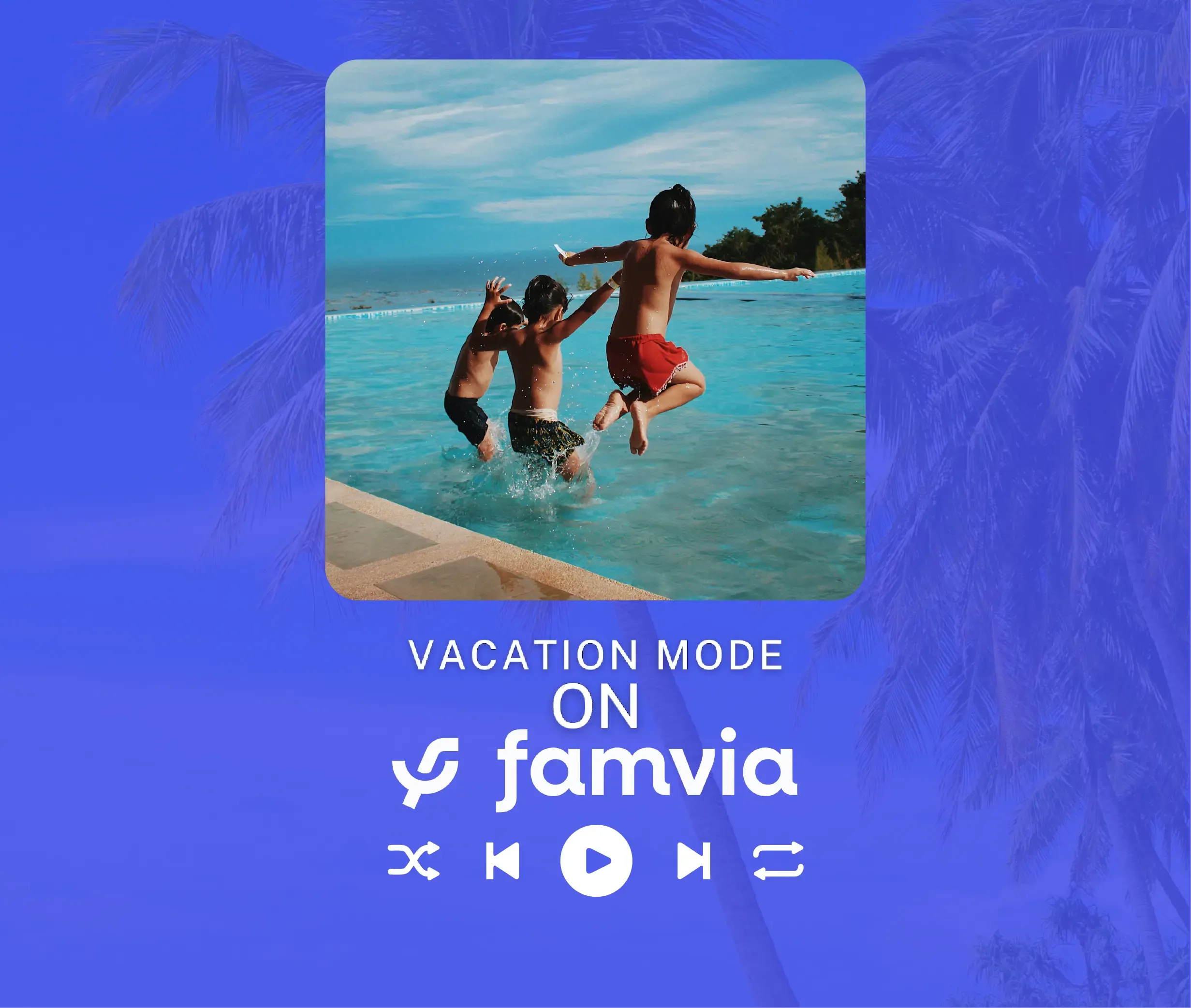Isn’t it funny that pretty much everything comes in a digital format nowadays? Every company has their very own digital app, which you can download from the Apple or Google Store. Guess what? It’s no different with Disney.
I won’t lie, when you look at those companion apps from different corporations, you might think that most of them are there just to occupy space in your phone and you will never, ever use them. You’d be right, most of the time.
Let me tell you one thing though, you will use the My Disney Experience App. In fact, it’s almost required to do so!
You will use this app to:
- Link your park tickets to your Disney account
- Buy Disney Genie+
- Buy Lightning Lanes for your favorite attractions.
- Access Virtual Queues
- Get your Disney PhotoPass pictures
- Order food through the Mobile Order tab
- Check park hours and showtimes
- Check waiting times on every ride across Disney World
So, yeahhh… it’s a pretty important, useful app. In fact, you could download it right now, even if you don’t have a trip planned to Florida. It’s a good way to get familiarized with everything related to Disney, where you can check the layout for all their main theme parks and get a bit of that Mickey Mouse energy.
It’s through the My Disney Experience companion app that you can also buy FastPass options such as Disney Genie+ and Lightning Lanes, which are extra, paid services that give you priority access to most rides. You also use the app to secure a place in the Virtual Queues, which are special queues mostly used for new attractions that are extremely popular.
Let’s just say that, without the app, you can’t access these options which will let you ride some of the best attractions in Disney World and save precious time in line. That’s why linking your tickets to your account is so important.
You can even use the app to check showtimes for the day and see waiting times across all theme parks. If you want, you can open your app right now and check queue times for basically every Disney World roller coaster, motion simulator and so on. Just don’t get scared if you click on Slinky Dog Dash in Hollywood Studios and see a 100 minute timer.
You will start having (even more) fun with the app right after you buy your ticket to Disney World and it doesn’t matter if it’s a one day ticket or a multi-day ticket. You need to link your ticket to your My Disney Experience account. After doing this, you will be able to buy Disney Genie+, Lightning Lanes and access a wide range of options which are indispensable for a fun time at the Happiest Place on Earth. You can even link your credit card to your account, and later on use your Magic Band to pay for restaurants and merchandise.

How to link a ticket to the My Disney Experience App
Oh, it’s pretty easy. Just follow these step:
- Open the My Disney Experience companion App.
- Click the small “hamburger” icon on the bottom right corner.
- Click Tickets and Passes.
- Click Link Tickets & Passes on the top right.
There it is! Now you can just click that big blue button on the bottom of the screen which reads “Open Camera”. You can use your phone to scan your ticket and link it to your profile. You can also click the “Type ID” button on the top right if you want to type in the ticket code and link it to your account this way.
Using the My Disney Experience app to order food
Hey, did you know you can use the app almost like Uber Eats? Well, there won’t be a guy suddenly appearing in the middle of the queue for Space Mountain to deliver the lasagna you ordered minutes ago, since you always need to head to the restaurant to pick up your order. Other than that, it’s a pretty good service!
It’s a very useful, fast solution for people that don’t want to lose time in line just to get their lunch. It’s available for most quick-service restaurants in all Disney Parks, from Magic Kingdom to Hollywood Studios, and it’s a great time saver. It also gives you extra time to check the menu for your place of choice so you can find the most delicious options.
So, how do you use Disney World Mobile Ordering?
- Open the My Disney Experience companion App.
- On the main menu, click on the “+” at the bottom.
- Click Order Food.
- You will be presented with a list of restaurants. You can check restaurants which are ready to serve, and also schedule an order to pick up your food later. Browse the restaurant you want and click “Begin Order”.
- You can now browse the menu, just like in Uber Eats! Add what you want. When you are done, click the “View My Order” button.
- Click “Review Order Summary”
- Check your Payment option, then click on “Purchase”.
- Go to your selected restaurant during the chosen Arrival Window. Click the “I’m Here, Prepare My Order” Button. Your meal is being freshly prepared! You can just wait nearby or outside, no need to wait in line.
- Mobile Order will notify you when your order is ready. Just pick it up!
There are a lot of steps listed above but, as you can see, it’s a very simple process overall. Everything is done through the My Disney Experience companion app, from browsing restaurants, to checking out the multiple menus, ordering food and paying for it. You can’t use the Mobile Order for most table service restaurants and fancy options like character dining, but it’s there if you want to save time and really crave a quick meal.
Want to know another way that you can save time? By contacting us! You save on time and patience, actually. Let Famvia handle everything for you, and just focus on a wonderful trip with family and friends.
Ready to book your next trip to Disney?
Request a Quote
Visit Disney's page on famvia.com or send an email with your preferred travel dates to [email protected] and one of our Travel Specialists will reply with personalized quotes and guides for your trip!
Earn Rewards
Our Annual Rewards Pass program helps you earn rewards on every trip you book with Famvia Travel. The Blue Pass is included for free on each trip and gives you a 1% earnings rate. Redeem your rewards for a gift card, stateroom credit, future trip deposit and more. Want even more rewards? Earn 2.5% or 5% when moving to a paid Annual Rewards Pass.